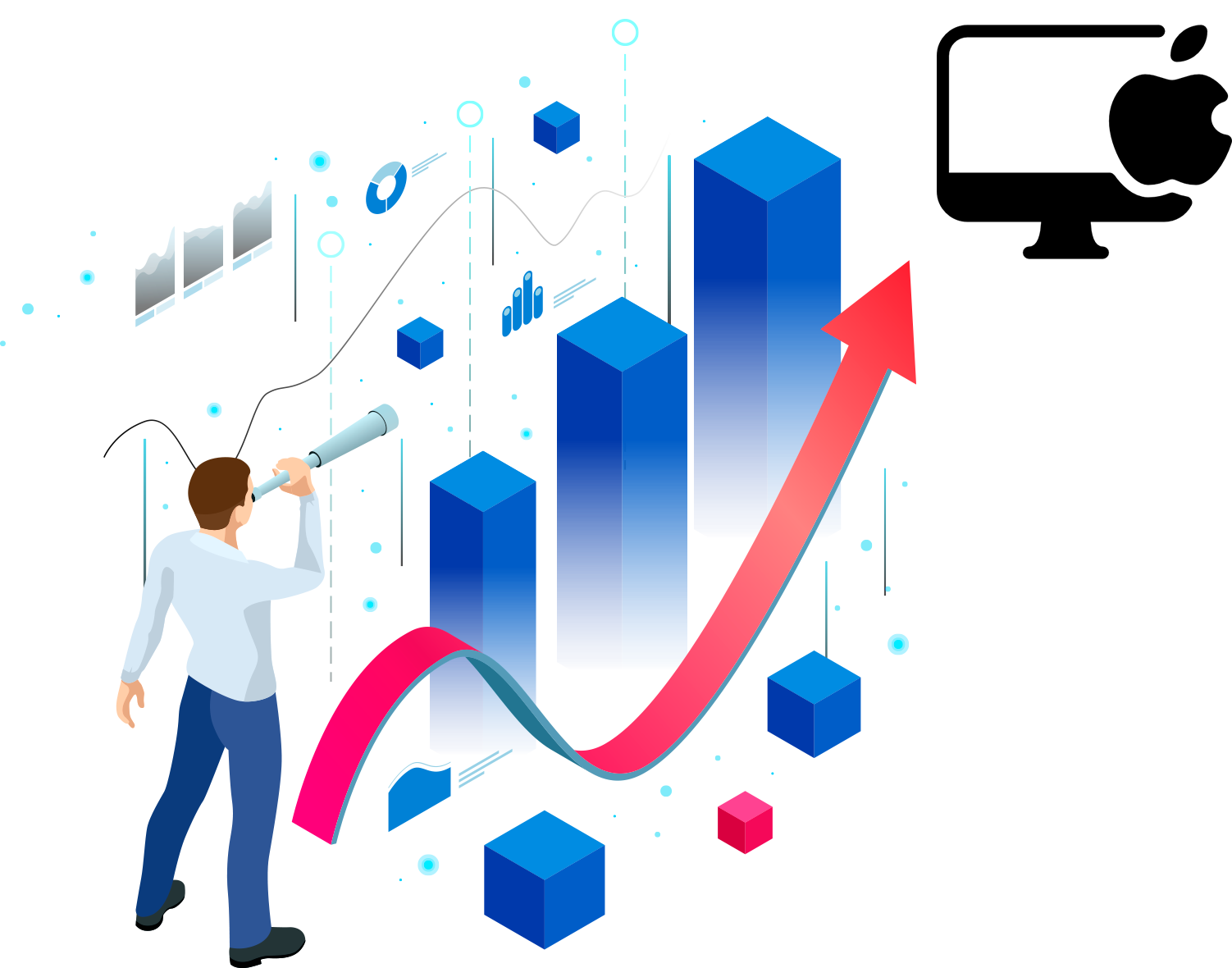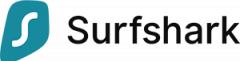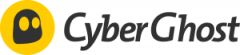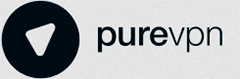Our overall rating is reached by combining several subcategories. The subcategories are weighted as follows:
- Speed & Reliability: 30%
- Logging & Jurisdiction: 30%
- Security & Extra Features: 20%
- Streaming: 10%
- Torrenting: 5%
- Ease of Use: 5%
See other supported VPN
Comparison of Top 3 VPN For Mac
The table below compares the best VPNs for Mac
VPN:
User Rating:
Performance Ratings:
Overall speed:
Torrenting:
Streaming:
Server Locations:
Easy to Use:
Key Data:
Data Cap:
IP Adresses:
Speed:
Data Leaks:
Logging Policy:
Jurisdiction:
Simultaneous Connections:
No. of Servers:
Countries:
Works In China:
Additional Data:
Overall Mac Rating
Logging Policy
Download Speed (100Mbps Baseline)
Server Country Locations
US Netflix
Free Trial
Data Cap
Cheapest Price
Security:
Kill Switch:
Wi-Fi Protection:
Encryption:
Privacy:
Keep Your IP Private:
Open Source VPN:
Purchasing:
Support:
Money Back:
Value for money:
Mac VPN FAQs
How Do I Change My IP Address on Mac?
The most convenient and secure method to modify your IP address on your iMac or MacBook is by utilizing one of the reputable VPN services suggested in this guide.
After configuring your VPN and activating all available security measures, simply choose a VPN server location and click the connect button.
Once the connection to the VPN server is established, your actual IP address will be concealed and replaced with the new VPN-assigned IP address.
You can verify the change in your IP address by employing our "What Is My IP Address" tool. If the visible IP address differs from your regular one, the VPN has effectively altered your Mac's IP address.